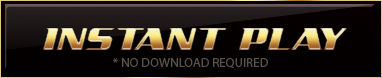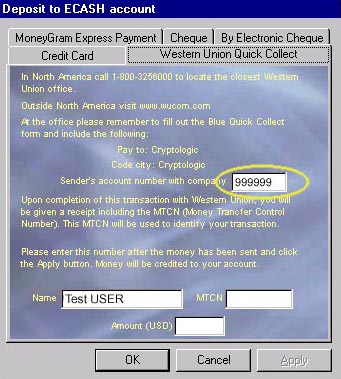WELCOME TO USER LOGIN INFORMATION
User Name and Password
When do I choose my user name and password?
After you have downloaded and installed the casino software, you choose your own personal user name and password during the registration process. Be sure to remember this information, as you will need to enter it each time you log-in to the casino. We recommended that you save your user information to a disk at this time.
Choosing a password
We recommend that you select a password that is about 5 to 8 characters long, and includes a mix of letters, numbers, and one special character (such as *, %, $, @). Your only access to the casino is your password that is NOT stored on your computer. You should choose a password that you will easily remember, and keep it strictly confidential.
Can I change my user name later?
You can change your user name at any time by going into the Cashier and clicking on the Personal Options button. We don't recommend changing your user name too frequently, as this might make it difficult to remember the correct one.
Account Number
What is it?
This is the 6-digit number that identifies your unique Ecash account.
What will I need it for?
You will need your account number for certain Ecash transactions.
How do I find it?
To find your account number after you have successfully installed and registered the casino software, open the live casino program and go into the Cashier. Click on the Deposit button, and then click on the tab for Money Gram Express Payment. You will see your 6-digit account number (reference number) in the box in the middle of that screen (circled in yellow in the sample figure below).
Please Note: If you see the account number is #123456 then you are in the Cashier for the practice casino. Be sure you go to the Cashier of the live casino.
Saving User Information
Why should I save my user information?
If your computer crashes, or if you ever need to re-install the casino software for any reason, saving your user information to a floppy disk will enable you to restore your account (instead of having to re-register and create a new account). Having a back-up floppy disk will also allow you to play with the same account from different computers (though not simultaneously).
How do I save my user information?
During the registration process you will be given the option to save your user information to a disk after you have selected your user name and password.
*Be sure to keep your back-up diskette in a secure location!
I have already registered the software. Is it too late to save my user information?
You may save your user information to diskette at any time, no matter how long ago you registered. Simply open the live casino program, but instead of entering your user name and password in the log-in box, click the ‘User Info System' button in the upper left-hand corner of that box. This will give you the prompt to select the floppy drive on your computer and save your information.
Restoring User Information With Back-Up Diskette
My computer crashed and I have to reinstall the software. How do I use my back-up disk to restore my account?
- After you have successfully re-downloaded and installed the software, the system should take you to the screen that asks you for your SN and RN to begin the registration process.
- If you still have the email from CryptoLogic containing the SN and RN from your first registration, you can enter these numbers again now.
- If you cannot find this email, then simply enter your email address in the field provided in the dialog box, then click the ‘Request Numbers' button. In a few minutes, you will receive a new set by email.
- Once you have entered the SN and RN, click the ‘Register My Copy NOW' button, and you will see a smaller dialog box asking you for your user name and password.
- Insert your back-up disk into your floppy drive, and click the ‘User Info System' button in the upper left-hand corner of the dialog box.
- Select your floppy drive and click ‘Emergency Recovery'.
- In a few seconds you should get a message confirming that your user information has been successfully uploaded.
Playing with the same account from different computers
How can I use the same Ecash account to play from different computers?
- After you have saved you user information to a floppy disk, download and install the Casino software on the other computer you want to play from.
- With your back-up floppy in the disk drive of this computer, start the casino, enter your user name and password, click the button that says ‘Use User information from the floppy', then click the ‘OK' button.
- The disk should remain in the drive until you finish your gaming session.
Can I play from more than one computer using the same Ecash account simultaneously?
You may only play from one computer at a time with your Ecash account.
User Information: FAQ & Troubleshooting
I re-installed the software and registered the same user name and password, but now the system says my account balance is $0 when I know I still had money in there?
If you reinstalled the software and did not save your user information to a diskette, the system created an entirely new account for you and overwrote your old account, even if you registered the same user name and password. If you saved your old user information to disk, you'll be able to access your old account by completing the following steps:
- Insert the floppy diskette with the User Information into your computer's disk drive.
- Click on the ‘User Info System' button on the casino log-in screen.
- Select your floppy drive, and click ‘Emergency Recovery'.
If you do not have your old user information saved to diskette, you can request to have the funds transferred from your old account to your new account. To do so, please follow the steps below:
- Go into the Cashier. Ensure you register the same credit card you used in your previous account.
- Once completed, send an email with your new account number to: help@millenniumcasino.com and we will request that our Ecash provider, CryptoLogic, process the transfer for you.
- It is also recommended that you save your user information to a disk at this time.
I registered online already, but when I try to log-in to practice mode, I get the error message, “Your user name was not recognized.”
You must register with a new user name for practice mode even if you have already registered a user name for the live online casino. Your practice mode user name can either be the same or different from the one you have online. Simply click on the Register button in the lower right-hand corner of that error message screen, and you will be able to register your practice mode user name.
I already registered a user name and password, but when I tried to log-in to the live casino, I got an error message, “Your user name was not recognized.”
- Are you sure you've completed the registration process for the live online casino?
- Are you sure you're not entering your Practice Mode user name?
- Your user name and password are case-sensitive (meaning if your user name is ‘WINNER', then the system will not recognize you if you type in ‘winner'). Be sure you don't have caps lock active on your keyboard.
I had to reinstall the software; can I use the same SN and RN I got when I registered the first time?
Yes, you can use the same SN and RN to re-register the software.